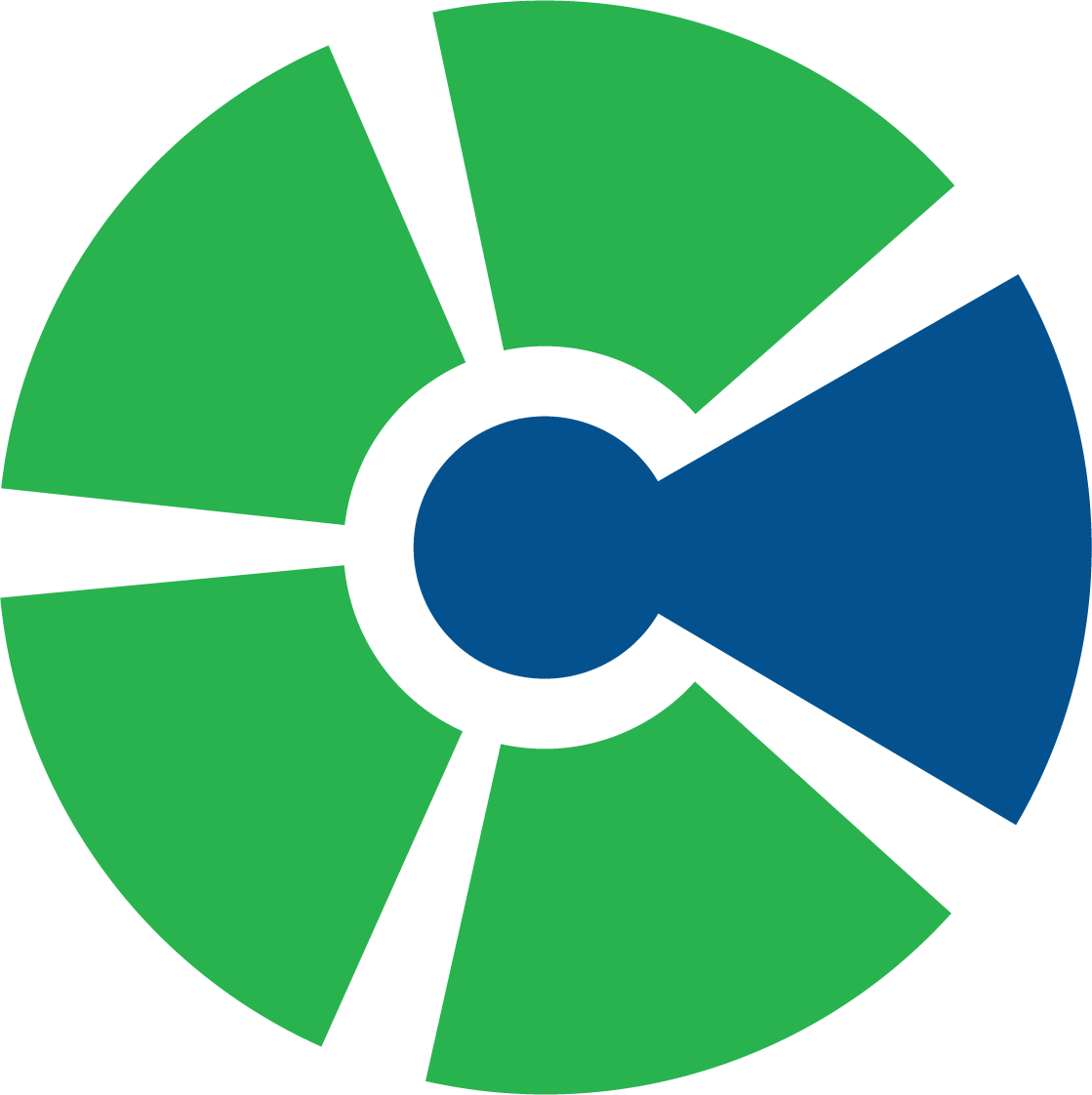Mailing FAQs
As a mailing client, you may encounter issues with your devices such as printers, scales, or software, that can hinder your mailing operations. That's why we have compiled a list of Frequently Asked Questions to help you troubleshoot and resolve these issues on your own. We believe that empowering our clients with the knowledge to troubleshoot and fix their own devices can help minimize downtime and ensure smooth mailing operations. However, if you encounter a problem that you are unable to resolve, our team of experts is always ready to assist you.
-
What do I do when my machine says “PSD Lockout” or that my “account will be locked”?
The postal machine must dial out to the USPS server at regular intervals. To clear this message, you will need to perform a postal inspection call. Follow these steps:
• Press the add funds button (stack of coins)
• Choose the postal inspection option
• Press the check mark when it asks if you want to run the call
• It will say transaction in progress and then either “Call Server Failed” or “Call Successful”
• If it was successful, press the home button and you can run the mail as usual.
-
What do I do if my machine says, “Call Server Failed”?
That message means your postal machine cannot reach the Quadient server. That is usually a network issue. Please contact your IT and let them know there may be a firewall rule blocking the call or some other security measure preventing the call from going out. If they have questions, they can refer to the whitelist information listed below. You can also call us, and we will assist you. This is not included in your contract and will be a separate charge.
-
What does the error “Host name resolution” mean?
This is also a network issue. It refers to a problem with the DNS server on your network. Please contact your IT to resolve it. You can also call us, and we will assist you. This is not included in your contract and will be a separate charge.
-
I have a message LAN cable is disconnected. What do I do?
Your LAN cable connects your postal machine to the network. Please check that both ends are securely plugged in. If they are, you may have a port or a bad cable. Check with your IT to make sure the port is active or try connecting your machine to a different port. If you cannot resolve the issue, please call us and we will try to help you over the phone.
-
My machine has a code PAR-04-22. What does that mean?
That is a message regarding a past due balance with Quadient and they have shut down your account. Please call us or refer to your MyQuadient.com account for more information.
-
What is a “franking machine” ?
A franking machine is just another name for your postal machine.
-
What is a “headset” and what does “headset incompatible” mean?
A headset refers to the ink cartridge in your postal machine. Headset incompatible means that you have the wrong ink cartridge for your specific machine. Please check your box to make sure you have the right one for your model. If you bought it from us, please call us and we will get you the correct one.
-
What does “ink cartridge not detected” mean?
This can mean a several of different things. If you have another cartridge on hand, please try it. The chip on your cartridge may not be reading. It may also mean your cartridge is being blocked by the carriage. You will need to place a service call with us. You can email us at dispatch@cbsedge.com or call us at 859-276-1690.
-
My stamp is only printing on the top and the bottom is missing. What do I do?
This is usually a clogged or dried up nozzle on your ink cartridge. You can order a new one through us. You can also try cleaning your cartridge by removing it and sliding it over a damp paper towel on a flat surface. You should see 2 distinct red lines. This may keep you going temporarily, but we suggest you order a new cartridge in case the problem returns. You can order those by emailing supplies@cbsedge.com.
-
My mail machine (or folder/inserter) has a weird smell, what could it be?
If you use tap water in the reservoir, mold could be growing and causing the unpleasant scent. Only sealing solution made specifically for mailing equipment should be used. This can be purchased from us.
-
How do I get my postal rates or perform a generic call?
Generic calls provide information from USPS such as firmware updates and rate tables. To perform a generic call, go to the main menu and look for online services (on some machines it is under advanced settings). Once that is selected look for the option that says generic call. Press that and it will run the call. It will alert you when it is completed. It will sometimes take a few minutes depending on what is downloading.
-
My machine says there is mail in the base, but I do not see anything.
This message sometimes comes up when there is a label that has fallen too far down into the dispenser. Remove all your labels from the automatic feeder. If the message persists, please contact us and we will send out a technician.
-
My scale will not work, and my machine says manual weight entry only. What do I do?
Here are the steps to reactivate it. The weight platform is referred to with the initials WP.
1. Press menu button, then go to supervisor. PIN code 09430
2. Select #8 “Options & Updates”, Select #1 “Options List”, look for Weighing Capacity 5/10/30lb in the list.
3. If the WP is in the list go to step 5. If not in the options list perform a generic call, #10 “Online Services”, #3 “Generic call”, and check the options list again for the weigh platform (step 2).
4. If the WP is shown in the options list after a generic call then go to step 5. If it is not in the list, please call or email us for service.
5. Power down machine.
6. Follow cable from the WP to the back of the machine. Two thumb screws secure the cable in the COM port.
7. Unscrew the cable and move it to the open COM port right next to where the WP is currently connected and tighten thumb screws.
8. Power back on the machine and check to see if the WP is working. “Standard Weighing” should be an option when pressing scale button.
If it still doesn’t work, call us and we will send out a technician.
-
Can you use certified mailing as an option with the Ground Advantage Resource service?
No, Ground Advantage Resource does not use certified. You will need to choose Priority or one of the other rates based on the weight and size of the package.
To further assist you, visit the
Quadient website. It has all the user manuals for the postal equipment we sell.
IT Whitelist Information
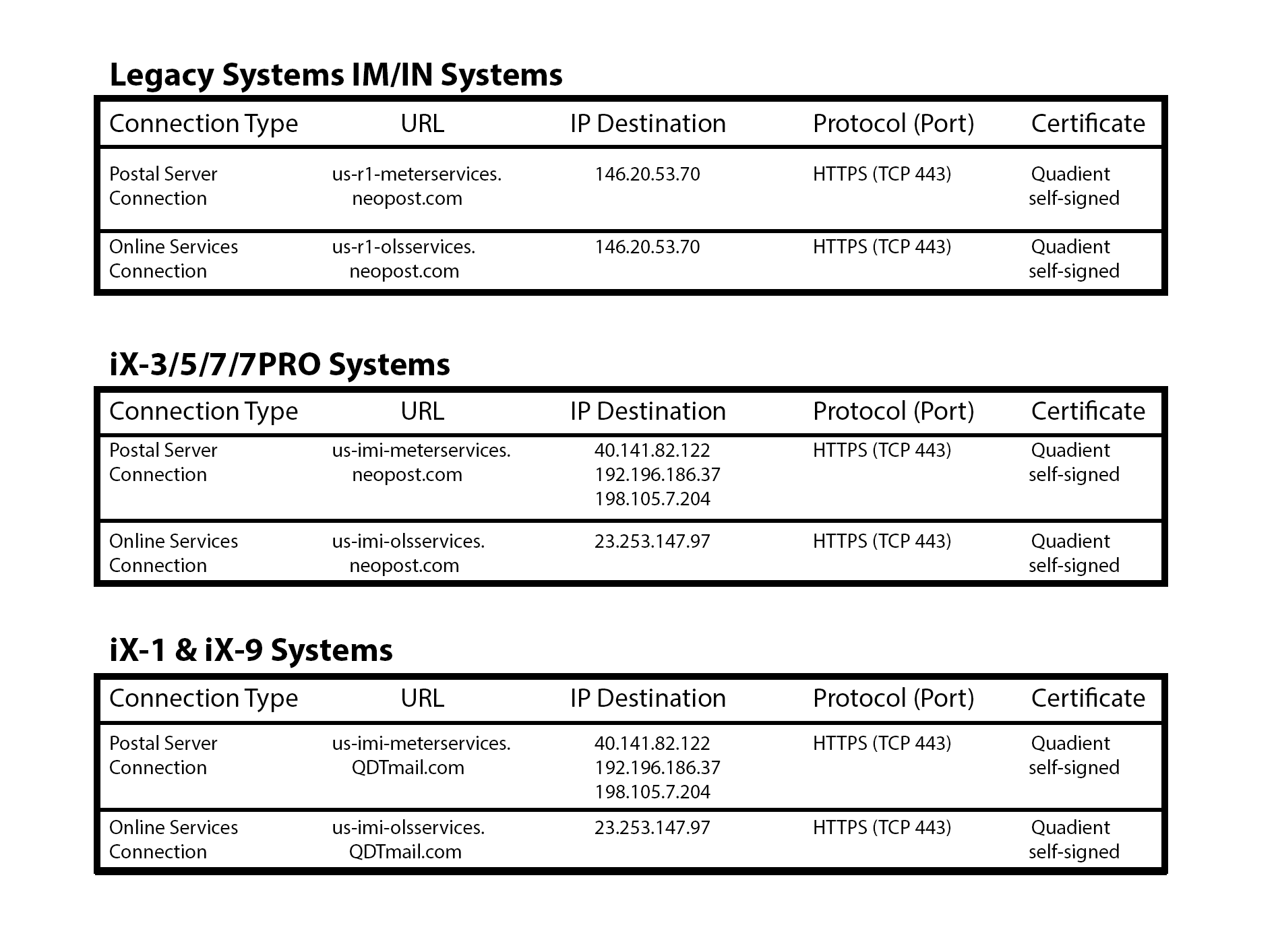
Have a question not covered here? Contact us!
We want to know your needs exactly so that we can provide the perfect solution. Let us know what you want and we’ll do our best to help.